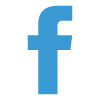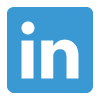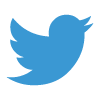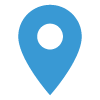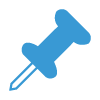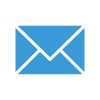By Linsey Billings
We have seen a pattern with our manufacturing clients asking what they should do with their badge scans and lead lists they’ve received from a recent tradeshow. Oftentimes, they share the same challenges of getting those Leads into Salesforce, identifying whether those Leads already exist in the System as either a Lead or a Contact, tracking activity around those Leads to gain confidence that the level of engagement isn't lost, identifying which Leads are “hot” and which ones are not, and analyzing which marketing campaigns are driving the largest ROI.
Prepare Import File
The first step after you receive a list of badge scans or lead list from a trade show is to import that data into Salesforce. Before importing the file, you must first prepare your file so that it is in the CSV format and it includes only those fields necessary listed as columns along the top of your file with their corresponding data beneath each columns.
There may be some information within your file that you would like to capture in Salesforce but there isn't a field available on the Lead object. This is where you can begin to create custom fields to accommodate any additional data beyond the standard Lead fields. Recommendation: Do not create a custom field for every piece of data located on your file without first thinking through whether it's relevant and whether it could be captured within a standard or existing custom field. If you are adding custom fields to the Lead object, decide on which fields, if any, you would like included on the Account record in the event the Lead gets converted.
Import File
After the file has been formatted into csv with the correct columns and matching field values in Salesforce, you can start the data import process. There are multiple ways to import data into Salesforce such as the Data Import Wizard and Data Loader which come standard with Salesforce or you can use an external tool such as Jitterbit or Scribe. Each import tool has its own set of nuances around requirements and procedures so understanding how each tool works is important. However, if you are looking for the most simple tool, your best bet is to use Salesforce’s Data Import Wizard. (As long as your file includes no more than 50,000 records)
Preventing Duplicates
If your Salesforce org does not currently have matching and duplicate rules enabled, this may be a great time to activate those. You can use the default matching and duplicate rules or create your own based on your own set of matching criteria and how you wish to treat potential duplicates, block or allow with notification. These rules will help ensure that the records you are importing are not already logged in the system. Preventing duplicates is essential to keeping clean, quality data which will ultimately, lead to higher user adoption, greater sales productivity, and more accurate reporting.
Ensuring Lead Engagement
One of the most challenging issues organizations face regarding their Leads is ensuring that Leads are actively being engaged with after a Trade Show event. If a potential customer was interested in your product/service and signed up for more information during a trade show that took place a week ago and you haven't followed up with that lead, there is a high chance that individual has been re-engaged with another competitor or simply, just lost interest. In order to close the gap between points of engagement, you can first use lead assignment rules to immediately route leads to the appropriate customer service rep, sales rep, or queue based on set criteria. This ensures that each lead is receiving immediate engagement by the correct representative. Additionally, you can set up automation rules around task/event creation so that reps are given automatic reminders to perform a specific activity based on where that lead lies within the sales process. Lastly, you can utilize reports and dashboards to visualize what type of activities are being delivered for your Leads, which activities are leading to closed sales, and which reps are actively engaging with their leads versus which are not.
Identifying Quality Leads
Another challenge faced by organizations is capturing and identifying qualified leads. You can import thousands of leads each day but the real value is in the quality of those leads. A primary resource for capturing quality leads is using a marketing automation tool such as Pardot. Pardot provides a suite of tools to help you better engage and sell to your prospective customers. Pardot allows you to score your leads based on the activity and level of engagement that prospect has with your website and other marketing material so that you can identify and segment the leads you want to focus on the most. Additionally, Pardot supplies a range of reports to help you analyze a multitude of metrics around how your marketing material is performing.
Analyzing Key Sources for ROI
Once you begin to track and report on lead information within Salesforce, you will want to analyze which lead sources have driven the largest ROI. Campaigns allow you to tag specific leads with a particular marketing resource. You can use Campaigns in Salesforce or take advantage of Pardot’s campaign management tools to track the sources of your most qualified and lucrative leads. The difference between the two is that you can associate multiple campaigns to a lead in Salesforce but you can only associate a single campaign to a lead in Pardot. This is because Pardot designed campaigns to truly reflect ROI.
Collectively, these processes work together to provide your prospective clients immediate engagement with your brand, your sales team the insight and guidance to nurture the best leads, and your investments in your marketing material the greatest return in profit.