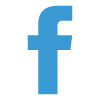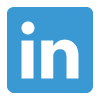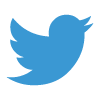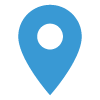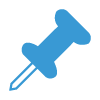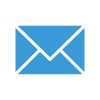Whether capturing new Leads, creating customer support Cases, or both, it can be hard to determine the best approach for creating and configuring forms that integrate with your Salesforce instance. In this article, we’ll take a look at some of the main options available along with key considerations and pros and cons of each.
Salesforce Web-to-Case HTML Generator
If Cases are what you want, Salesforce’s standard Web-to-Case functionality is relatively easy to set up and allows for the automatic creation of Salesforce Cases through form submissions on your website. The Web-to-Case HTML Generator provides an easy way to create code that can be copied and pasted in order to expose the forms. Web-to-Case forms don’t require much technical knowledge to create, but the forms are pretty basic, so validation and styling require additional web development.
Pros:
- Easy to Create
- Ability to pass hidden fields, which can aid in Case routing by assigning to separate queues
- Ability to send an automated notification to customers upon successful submission
- reCAPTCHA capabilities to reduce spam submissions
Cons:
- No ability to style the look and feel of the form without custom HTML/CSS
- Custom development is needed to validate data types such as requiring values for an “Email” field to be in the form of an email address (”xxxxx@yyyyy.com”)
- Does not include good error handling to let the visitor know if their submission was not successful
Pardot Forms
If Lead generation is the priority, Pardot offers great ways to create forms, easily add them to a website, capture Prospects in Pardot, automate marketing qualification if needed, and automatically create Leads in Salesforce. Lead creation does require that your Salesforce-Pardot connector is set up, but once Pardot and Salesforce are integrated, Lead creation in Salesforce is a snap. Just assign the Prospect with a Completion Action on the form or with the use of an Automation Rule if your company has a MQL process based on criteria. The ability to style your Pardot forms declaratively (without code) is somewhat limited, but Jenna Mobly has created a great Form Style Generator for Pardot Forms to make form styling much easier without advanced technical knowledge.
Pros:
- Easy to Create
- Ability to pass hidden fields
- Ability to send an autoresponder emails, internal notifications, automate segmentation, create Leads in Salesforce, and more with the use of Completion Actions on the form
- reCAPTCHA capabilities to reduce spam submissions
- Easy to embed forms on a website
- Once embedded, forms can be updated in Pardot (ex. Adding a new field or new Completion Action) WITHOUT updating the embed code on the website
- When a visitor submits a Pardot form, their historic web activity is made available if Pardot Tracking Code has been added to the website
- Forms include default validation and error messages
Cons:
- Forms are not responsive by default
- Extra coding is required for advanced form features such as Multi-column Form Layouts or Placeholder Text
- Pardot Forms only create Pardot Prospects that can sync with Salesforce Leads and Contacts. (Pardot Forms cannot be used to directly create objects in Salesforce such as a Case.)
Pardot Form Handlers
Pardot Form Handlers are a great solution for those that would like to keep their existing web forms, but also take advantage of Pardot features. Form Handlers essentially pass a copy of the data submitted through the form to Pardot. This allows companies to submit the form data to more than one database, retain the look and feel of existing forms, and leverage Pardot functionality without affecting existing processes tied to the forms.
Pros:
- Existing forms don’t need to be replaced
- Keep styling and functionality of existing forms while adding new Pardot functionality
- Utilize all automation features available to Pardot Forms
Cons:
- More difficult to set up technically
- Form Handler Setup process can vary slightly depending how the existing form is created
- When updating forms, changes typically need to be made to the form itself as well as the Form Handler in Pardot
Form Handlers don’t work with all forms, and there are a number of Considerations for Using Form Handlers that should be reviewed before implementation
Gravity Forms and the Salesforce Add-on
If your company website is built with WordPress, Gravity Forms offer a great solution that checks all the boxes. Forms can easily be created and managed within WordPress. With the use of a Pardot Form Handler, Gravity Form submissions can create Pardot Prospects and utilize all the standard Pardot features related to forms. But, what if you want to have the ability to create Cases too? No problem! With the free Gravity Forms Salesforce Add-on, you can create/update Contact, Account, Case, Opportunity, or Order Objects in Salesforce when anyone submits a contact form on your site. This is a great solution for these standard Objects and their associated standard fields. If your use case requires a bit more customization, there is also a Pro Version of the Add-on that allows you to create/update standard and custom objects, custom fields, synchronize picklist value sets, and much more.
Pros:
- One form solution that can directly integrate with Pardot and Salesforce
- Easily build forms
- User-friendly form styling ability
- Ability to sync with Salesforce Object Fields to pull in value sets
- Great validation and error handling
- Salesforce picklist fields can be set to refresh automatically, so new values added or removed in Salesforce will be automatically updated on your Gravity Forms
- Ability to connect with multiple Salesforce instances
- Ability to create multiple Feeds (allowing multiple Salesforce objects to be created/updated based on a single form submission)
- Easily manage dependent fields / form logic
Cons:
- Pardot Form Handlers still require a more technical setup, and updates moving forward typically require changes in both Pardot and Gravity Forms
- Gravity Forms “Feed” setup (to create/update Salesforce Objects) requires in-depth field mapping setup. This can be confusing at first. (I recommend creating your first Feed with only a couple mapped fields, then adding more once you get the hang of it.)
Whether your needs require a more basic approach or something more custom, there is an integrated web form solution for your company that can keep your Salesforce instance up-to-date.
If you’d like assistance with your integrated form solution setup or any other Marketing Automation needs, don’t hesitate to Contact Us for a complimentary evaluation with one of our experts!